Getting Started
To use astute WordPress theme you must have a WordPress engine installed. We assume you have a working version of WordPress already up and running. We also encourage you to actively use the links below.
Content of Elements In this page
WordPress Installation
Server Requirements
Theme Installation
Plugins Installation
Demo Import
Required Plugins
Redux Option Name - " astute_opt "
WordPress Installation
Before beginning the installation and configuring of your new theme, you must have WordPress installed. If you need to install WordPress then please visit: http://wordpress.org/download/. If you need any help with the installation , please refer to this guide: http://codex.wordpress.org/Installing_WordPress.
Here is a brief step by step on how to install WordPress:
- Download and unzip the WordPress package if you haven't already.
- Create a database for WordPress on your web server, as well as a MySQL user who has all privileges for accessing and modifying it.
- Upload the WordPress files in the desired location on your web server:
- If you want to integrate WordPress into the root of your domain (e.g. http://example.com/), move or upload all contents of the unzipped WordPress directory (but excluding the directory itself) into the root directory of your web server.
- If you want to have your WordPress installation in its own subdirectory on your web site (e.g. http://example.com/blog/), create the blog directory on your server and upload WordPress to the directory via FTP. Note: If your FTP client has an option to convert file names to lower case, make sure it's disabled.
- Run the WordPress installation script by accessing wp-admin/install.php in a web browser.
- If you installed WordPress in the root directory, you should visit: http://example.com/wp-admin/install.php
- If you installed WordPress in its own subdirectory called blog, for example, you should visit: http://example.com/blog/wp-admin/install.php
Server Requirements
MINIMUM REQUIREMENTS
- WordPress 5.0 or greater
- PHP version 5.6 or greater
- MySQL version 5.0 or greater
WE RECOMMEND YOUR HOST SUPPORTS:
- PHP version 7.0 or greater
- MySQL version 5.6 or greater
- WordPress Memory limit of 64 MB or greater (128 MB or higher is preferred)
Theme Installation
There are two ways to install theme:
- FTP Upload:
- Open up your FTP manager and connect to your hosting
- Browse to wp-content/themes
- Then Upload the astute theme folder.
- Log Into WordPress and go to Appearance - Themes.
- Find the astute and click activate
- WordPress Upload
- Navigate to Appearance Add New Themes Upload.
- Follow the instructions on the screen, select the downloaded theme folder (astute.zip”).
- Hit Install Now and the theme will be uploaded and installed.
Step 1

Step 2

Step 3
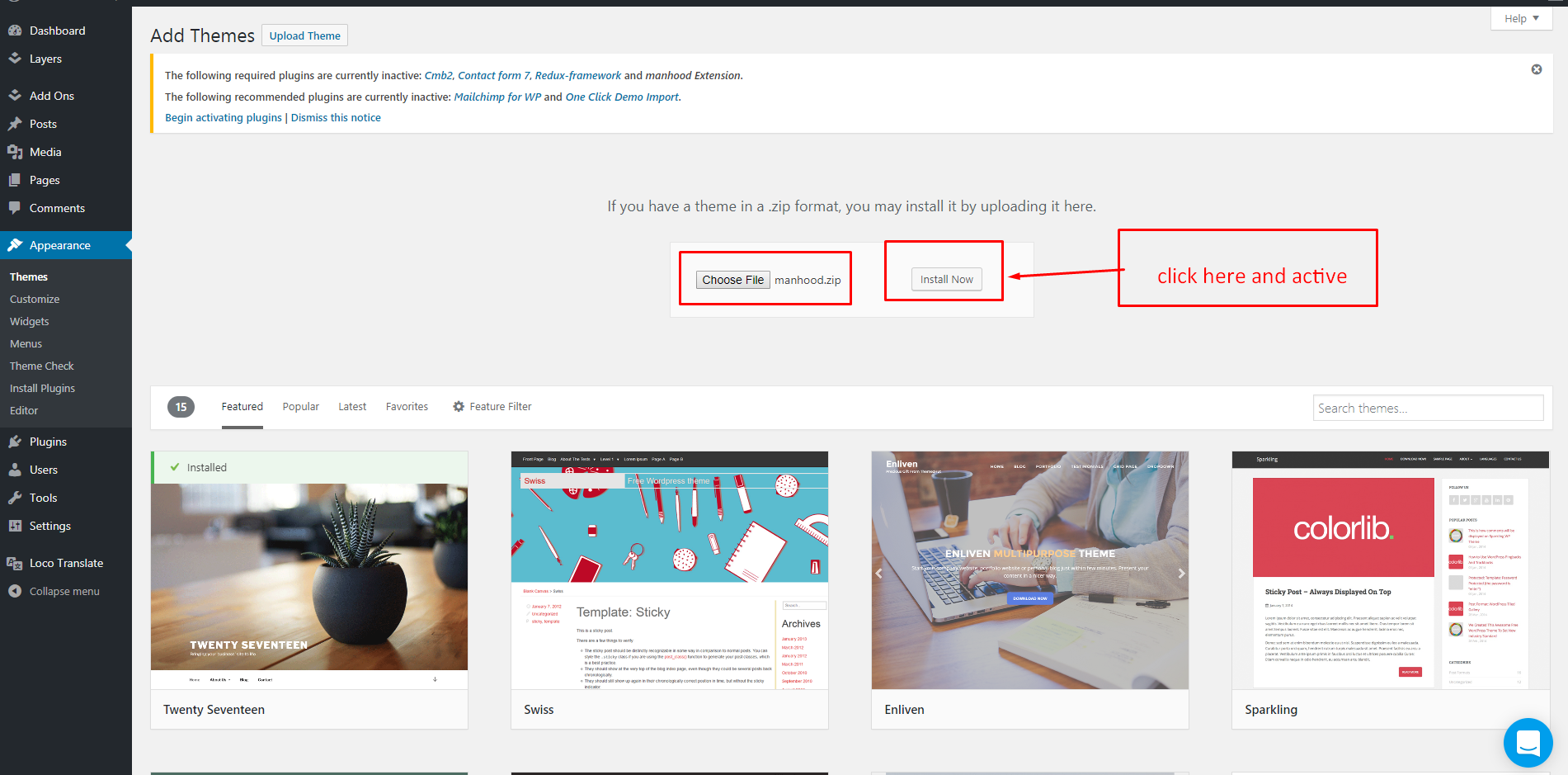
Install Required Plugins
When you have successfully installed the theme , you will be asked to install the required plugins
Step 1
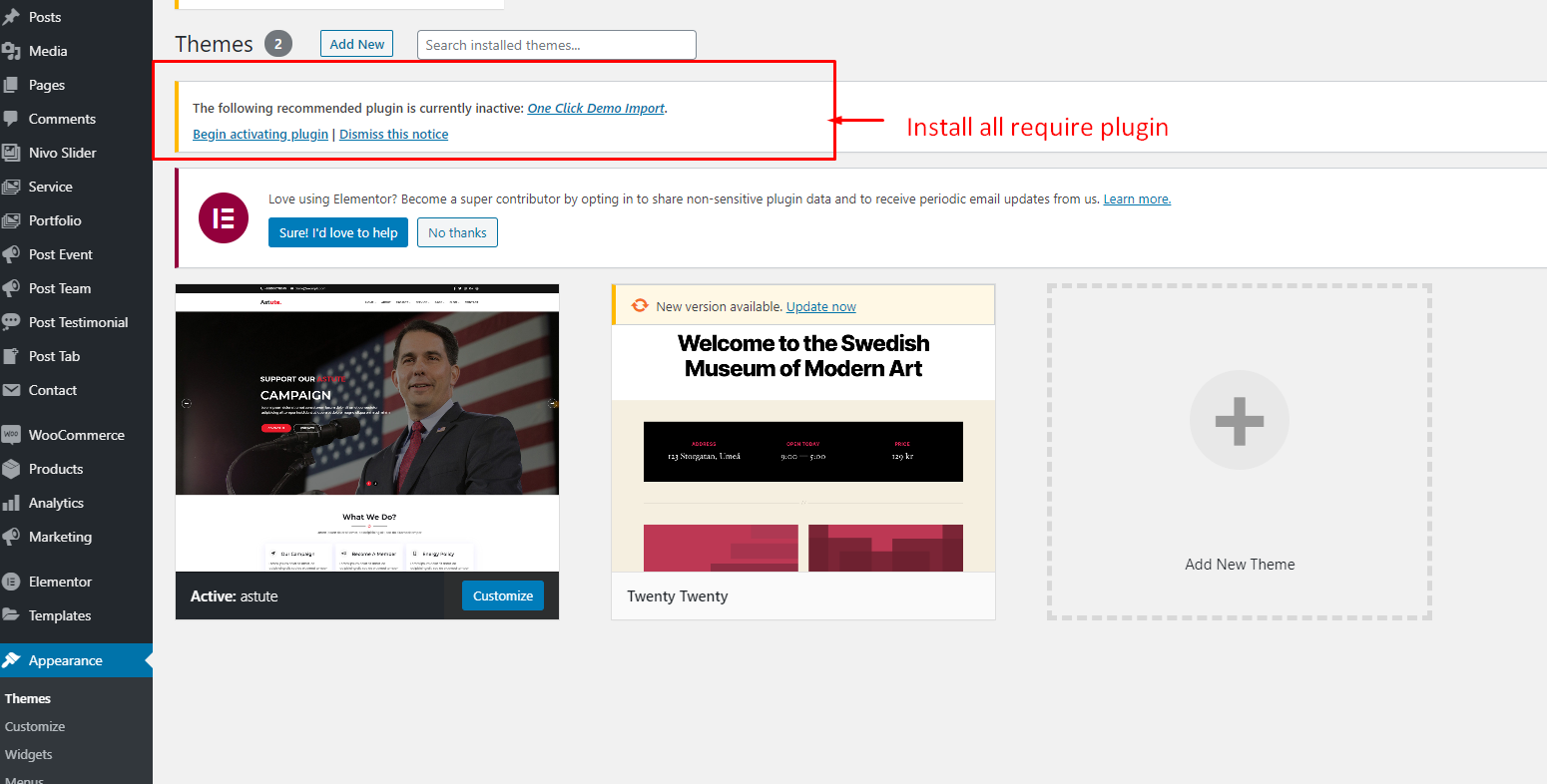
Step 2
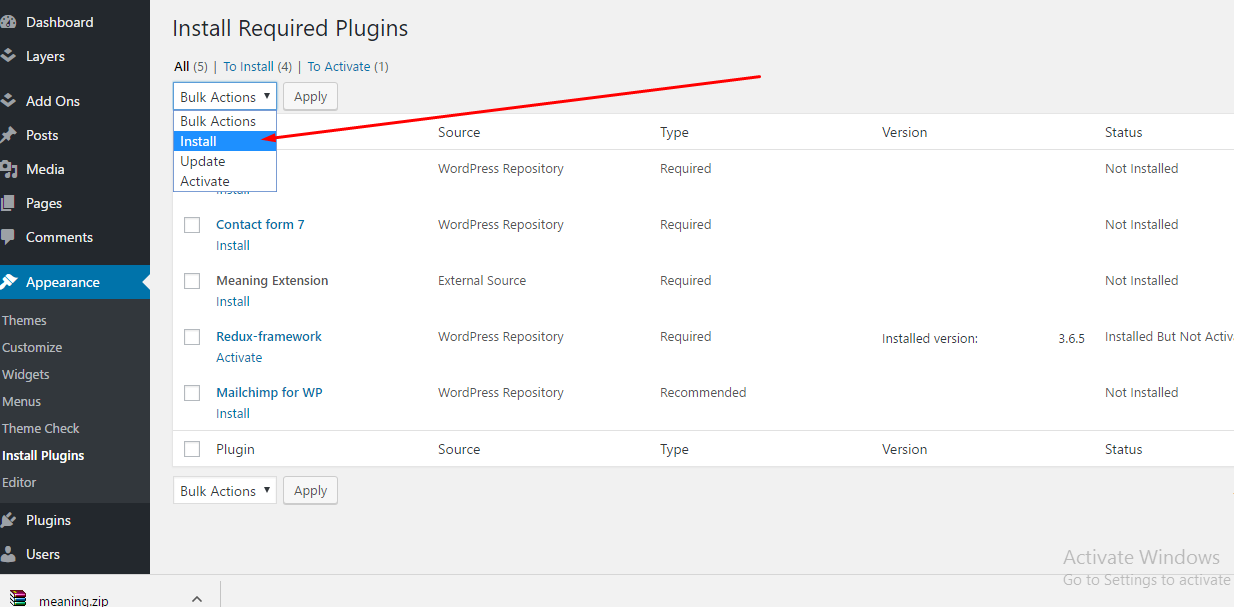
Step 3

Then click on the begin installing plugins , choose the plugins you want to install or select all and then click install. After Installaling the plugins, go back to "Install Plugins" option from left side and activate the plugins.
Demo Data Import (Optional)
the theme content have been provided so that you can set up the theme to look exactly like the our demo in a few minutes. You can find that inside "demo-content" folder. insise demo-content folder, you can see "astute.xml", "widget.wie", "customize.dat","astute_opt.json".
- astute.xml for all content
- astute-widget.wie for widget content
- astute-customize.dat for customize content
- astute_opt.json for Redux
You can use demo import plugins
- use one click demo import plugin for all avobe Link( Note: We added it in our theme )
- Or you can use WordPress-importer(default)
Follow the steps to import the demo content and leave the final page to load with a confirmation that the content has been imported successfully (this may take some time).
sometime when you upload your demo content, you can see some error.
example- upload_max_filesize, Time out and etc that time you need increase you upload_max_filesize and time into your cpanel. if you can't solved this issue, Please Contact your hosting provider. They will solved your problem.
Please install all the required plugins before importing the demo-data content.
For one click demo importer
Step 1
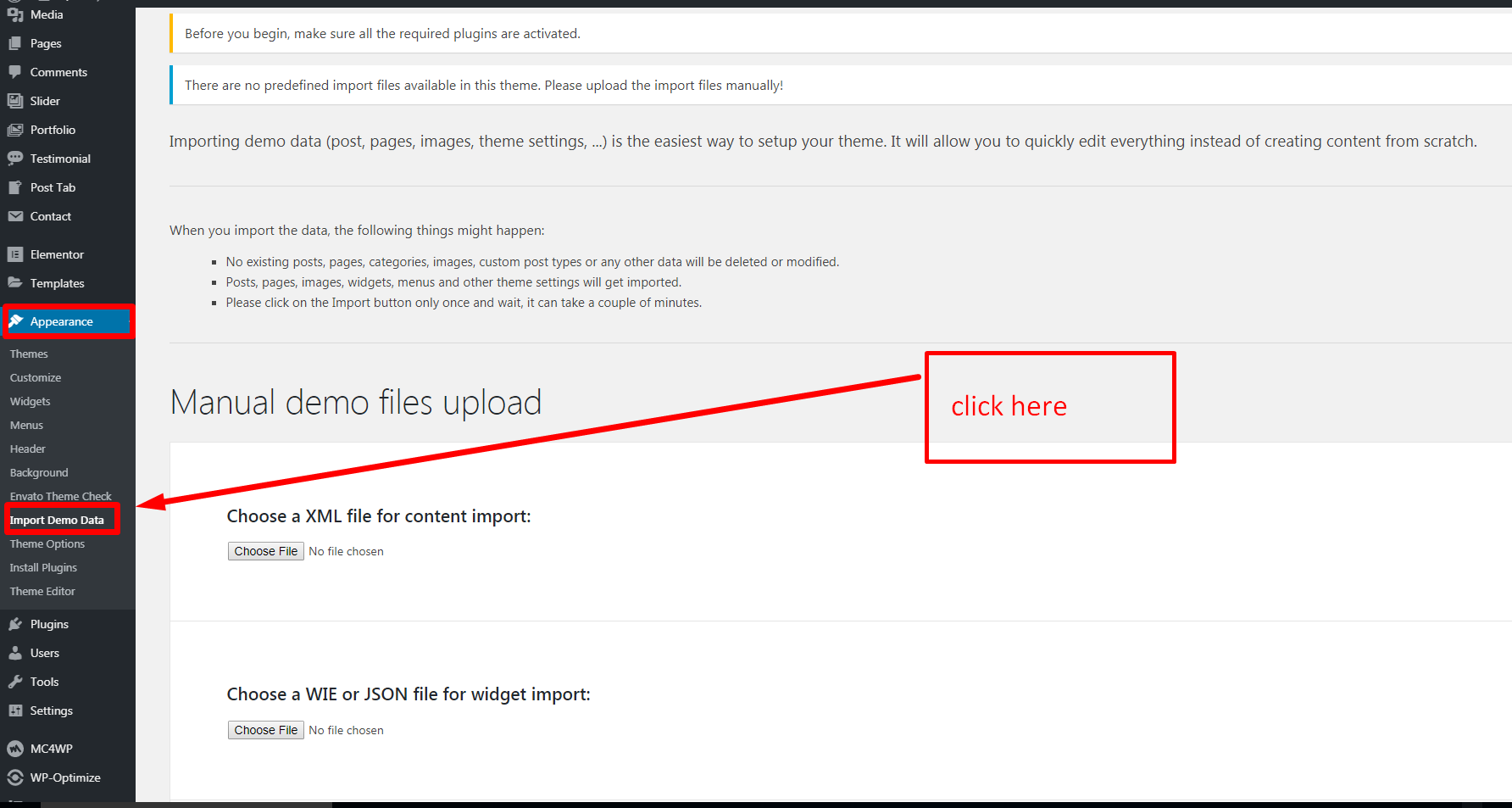
Step 2
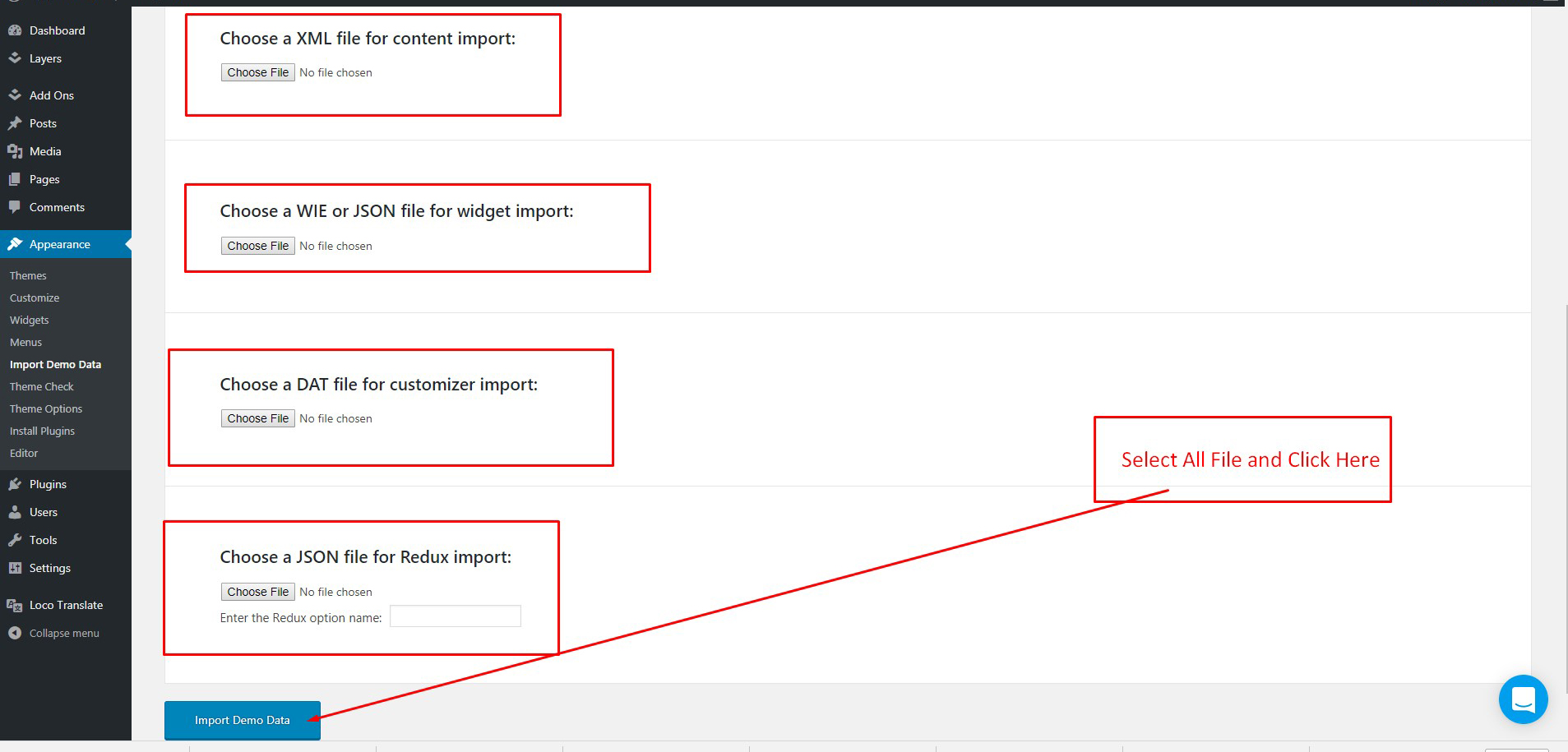
Or Manual Import
However, you will get all demo content data with the theme package. You will find the demos in the demo_content folder in your theme package. If you failed to import the demo content with one click then you have to follow the below steps to import the demo content manually.
- Navigate to Tools > Import then install the WordPress plugin and click on the ‘Run Importer’. Upload here the "astute.xml" file
- Install the ‘Widget Importer & Exporter‘ plugin to import the demo widgets. Then navigate to Tools > Widget Importer & Exporter and upload here the "astute-widgets.wie" file.
- Now you have to import the Theme Settings as like the demo. Navigate to Theme Option > Import / Export. Then click on the Import from File button and copy-paste the backup string here and click on the Import a Backup button. You will find the backup string in the astute_opt.json file.